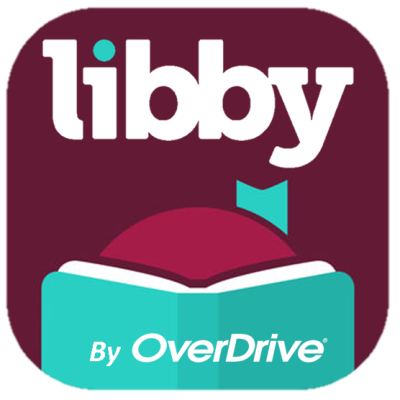
Borrow popular eBooks and eAudiobooks on your mobile device or computer. If you have used the Overdrive app in the past, Libby gives you access to the entire Overdrive collection with an easier to use interface. HIGHLIGHTS: Thousands of ebooks & audiobooks, curated and selected by our New Canaan Librarians! You will now be able to access magazines in a huge range of subjects and languages instantly – with no waiting lists. Libby is developed by Overdrive and works great on phones or iPads. Prefer to read on Kindle? You can send most ebooks to your Kindle device of choice through Libby! This is a great app to use if you want to get started using the digital library. LIMIT: Borrow up to 10 titles at a time and place holds on up to 10 titles. There is sometimes a wait for titles. 14-21 day checkout for eBook and eAudio.
Get Libby on Kindle Fire through the Amazon Appstore: https://www.overdrive.com/apps/libby/kindlefire
Send Libby Books to any Kindle device: https://help.libbyapp.com/en-us/6017.htm
Download Instructions:
Computer
If you have a Windows computer, Mac computer, or a Chromebook, you can use Libby in your web browser at libbyapp.com. Sign in with your New Canaan Library card to start browsing! Libby suggests using the latest version of Chrome, Safari, Firefox, or Edge to access the platform.
Apple (iPhone & iPad)
- Download the Libby App from the App Store!
- Tap “Hi!” to begin. Tap Find my Library and select New Canaan Library.
- Tap on the Add Your Card to register. Type in your library card number and tap Sign in.
- Check out eBooks and Audiobooks! Using the search bar, search by title or author for your next great read. You can also browse the holdings. Headphones in the corner of an item means audio, a book icon in the corner of an item means ebook.
- Once a book is borrowed, click on Shelf (to the right of the Libby icon) to view your items and to start reading/listening! Tap Library (to the left of the Libby icon) to return to the collection.
- Read on another device! Open the menu settings and select Download Settings. Select I Read on Another Device to edit your device preferences.
Android (phone & tablet)
- Download the Libby App from the Play Store!
- Tap “Hi!” to begin. Tap Find my Library and select New Canaan Library.
- Tap on the Add Your Card to register. Type in your library card number and tap Sign in.
- Check out eBooks and Audiobooks! Using the search bar, search by title or author for your next great read. You can also browse the holdings. Headphones in the corner of an item means audio, a book icon in the corner of an item means ebook.
- Once a book is borrowed, click on Shelf (to the right of the Libby icon) to view your items and to start reading/listening! Tap Library (to the left of the Libby icon) to return to the collection.
- Read on another device! Open the menu settings and select Download Settings. Select I Read on Another Device to edit your device preferences.